To download the templates, open Word 2007 and click the Office button on the top left corner and select New. Now you will be asked to select a template.
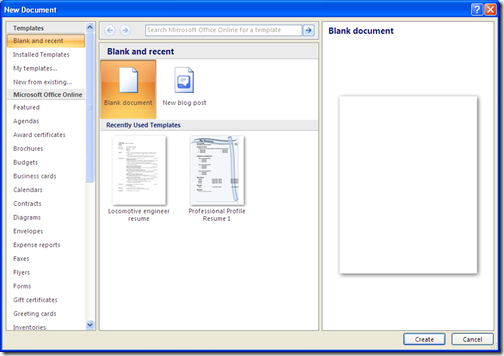
By default, blank document is selected. Below you can see a category Microsoft Office Online and under this you will be able to see different categories of templates. When I select a category, the different sub categories are displayed in second column.
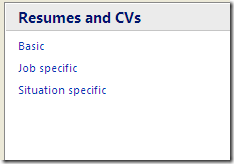
Select a sub category and you will be able to see all the templates with the description of eachtemplate displayed on third column.
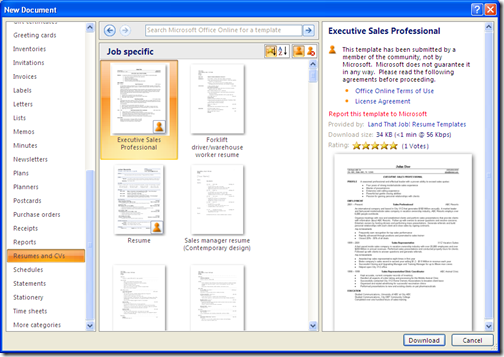
At the bottom of the page, you will be able to see a Download button. Once you have selected the document, you will be able to download the document.
You will be prompted with a dialog saying that this feature is available only for genuine Office 2007 users and its checked each time the document is downloaded
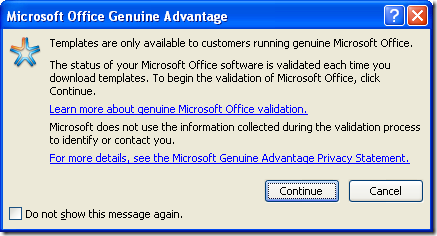
You can also use the search bar located on top of second column to find any specific templates.
NB: Please note that the templates available will depend on the application you are opening. For example if you open a word document and search for Excel based templates, you will not able to find. For excel based templates, you will need to search using Excel 2007. An Internet connection is required to search and download templates.
No comments:
Post a Comment